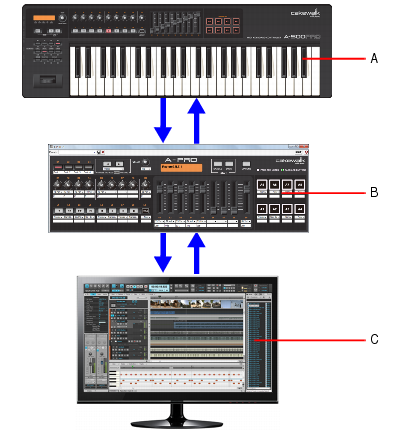SONAR has a custom controller/surface plug-in that allows a Roland A-PRO controller to control SONAR track, bus, and plug-in parameters (both effects and synths). This includes support for ACT (Active Controller Technology), which lets you use your controller to adjust plug-in parameters on whatever plug-in currently has focus.Figure 359. The A-PRO control surface plug-in enables full control of all SONAR tracks, buses, plug-ins and other parameters from your A-PRO MIDI keyboard controller.
Tip - Searching Documentation
Tip: To search for a specific topic, type your search query in the Search Cakewalk.com field at the top right of this page.
When the search results appear, click which product's documentation you would like to search to filter the search results further.
Note - Using Offline Help
Note: If you prefer to always use offline Help, go to Edit > Preferences > File > Advanced in your Cakewalk software and select Always Use Offline Help.
If you are not connected to the internet, your Cakewalk software will default to showing offline help until an internet connection becomes available.